Description
BW has texts coming with the standard languages ( English, German, French etc) maintained. Now user wanted to get all texts for all datasources in Portugese or some user defined language L1 from sources system.
Text datasource infopackages does not allow us to add filters for SPRAS. And, it is not a good/effeciant way to create custom datasources for all text datasources just to pull a new language.
TCodes : I18N ; SMLT ; RZ10 ; RZ11
Table : TCPOI
T002 : ECC Languages Table
Report Program : RSCPINST
Below is how this can be achieved.
Checking in existing Languages
The Infopackages will have the filter for language built in.
Once the Text infopackage is run, take the outgoing Idoc number and go to WE02. Click on the IDoc number in the display and you can see the below screen. Here each language filter can be seen in individual E1RSRSM.
Checking in existing Languages
The Infopackages will have the filter for language built in.
Once the Text infopackage is run, take the outgoing Idoc number and go to WE02. Click on the IDoc number in the display and you can see the below screen. Here each language filter can be seen in individual E1RSRSM.
Steps for Installing New Language
Step 1 : Go To I18N --> I18N Customizing --> I18N System Configuration OR Run program RSCPINST.
This takes you to the NLS Settings.
Step 2 : Click on ‘Add’ and add the languages.
Sometimes, the F4 help would not give the language you
intend to add. In that case, the language list needs to be extended using
‘Extend Language List’ where it takes to a new screen and new language can be
added.
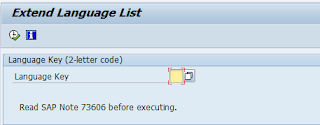
If you see the language here, execute this step and Go to Step 4.
If the Language you are looking for is not found in the 'Extend Language List' Goto Step 3.
Step 3: Go I18N --> I18N Customizing --> Correspondence Languages .
Select the needed language in correspondence language and 'EN' English as Master Language and Click Assign.
Table T002 in ECC has the list of all languages along with the codes to be used.
Step 5 : GoTo RZ10.
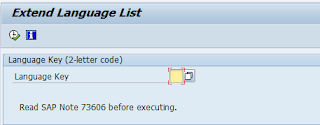
If you see the language here, execute this step and Go to Step 4.
If the Language you are looking for is not found in the 'Extend Language List' Goto Step 3.
Step 3: Go I18N --> I18N Customizing --> Correspondence Languages .
Select the needed language in correspondence language and 'EN' English as Master Language and Click Assign.
Once the language is assigned , it will give you 2 pop up messages : One with confirmation to add the language and the other to run report RSCPINST.
You can see the newly added language in the Current Status - Installed Correnspondence Languages
Step 4 : Once the installation is completed, Run Report RSCPINST ( or I18N as in step1) and add the language. This time you should get the newly added language in the F4 help too.
Add the text and Activate.
You can see the log as below with the list of languages added
Go to Current NLS Config on the screen where the language was added and , you will see the following message. Once step 6 is performed, this inconsistency will go away.
This is where profiles for the system are maintained. Each
profile has number of parameters to be maintained. For language , you need to select 'Extended maintenance'. This step is generally performed by Basis team due to access.
For adding language the parameter would be
‘zcsa/installed_languages’ This parameter value has to be changed.
System needs to be restarted once the change is
done.
Step 6 : After the restart, run the infopackage and you can see the new language data coming in.
Other Notes
You can also GoTo SMLT ( if you have access ) and add the language here at step 4 and continue.
Other Notes
You can also GoTo SMLT ( if you have access ) and add the language here at step 4 and continue.
112065 - Using customer language 'Z1'
42305 - RSCPINST (I18N configuration tool)
2185213 - Configuration of logon languages and profile
parameter zcsa/installed_languages
1345121 - Profile Parameters which should not be set in
Unicode
529789 - BW extraction/extractor checker differences ( Point
10)
73606 - Supported Languages and Code Pages








No comments:
Post a Comment