SAP source system upgrade
----------------------------------
Check SAP Notes 2289603 and 2290149
Program to run for Inactive Objects
-------------------------------------------
RS_WORKING_AREA_CONSISTENCE
Learn and Let Learn - Trying to document things I have learned /gathered ( mostly SAP ) in one place , yeah, some other stuff too
Monday, November 28, 2016
Tuesday, November 22, 2016
CRM_ORDER_READ
All the input parameters for the fm are optional, but this fm takes a lot of processing time. Always pass header guid and what all objects you need from the FM
Declarations for the internal tables
DATA : lt_header_guid TYPE CRMT_OBJECT_GUID_TAB,
lt_requested_objects TYPE CRMT_OBJECT_NAME_TAB,
lt_orderadm_h TYPE CRMT_ORDERADM_H_WRKT,
lt_orderadm_i TYPE CRMT_ORDERADM_I_WRKT,
lt_price_crm TYPE CRMT_PRICE_AGREEMENTS_CRM_WRKT,
work areas
DATA : lw_price_crm LIKE LINE OF lt_price_crm,
lw_orderadm_h LIKE LINE OF lt_orderadm_h.
Requested Objects table should be defined as follows
Header details
APPEND 'ORDERADM_H' TO lt_requested_objects.
Item details
APPEND 'ORDERADM_I' TO lt_requested_objects.
Price agreement details
APPEND 'PRIDOC_COM' TO lt_requested_objects.
Reference Links
http://scn.sap.com/community/crm/blog/2013/02/07/crmorderread-simple-example-for-those-new-to-crm-andor-abap
Customer Master Data
Customer Partner Functions
Partner functions are terms that describe the people and organizations with whom you do business, and who are therefore involved in transactions. For Customer, they are maintained in table KNVP.
For each customer, there might be different ship to party, sold to party as the customer might divide their tasks between various departments internally. All that information comes under Customer Partner functions.
Customer Partner Functions are mandatory when defining a customer. If the customer has no different partner functions, Customer Partner functions would be the same as Customer.
Table : KNVP
XD03 --> Extras --> Customer Partner Functions
Datasources
0CUSTOMER_ATTR - Customer Attributes
0CUSTOMER_TEXT - Customer Texts
0CUST_COMPC_ATTR - Customer Company Code Attributes
0CUST_SALES_ATTR - Customer Sales Attributes
1CL_OCUS001 - Customer Classification Datasource
Tables
KNA1 : General Data in Customer Master
KNB1 : Customer Master (Company Code)
KNVV : Customer Master Sales Data
KNVP : Customer Master Partner Functions
( Search for KN* for other tables )
Tcodes
XD01 / 02 / 03
Partner functions are terms that describe the people and organizations with whom you do business, and who are therefore involved in transactions. For Customer, they are maintained in table KNVP.
For each customer, there might be different ship to party, sold to party as the customer might divide their tasks between various departments internally. All that information comes under Customer Partner functions.
Customer Partner Functions are mandatory when defining a customer. If the customer has no different partner functions, Customer Partner functions would be the same as Customer.
Table : KNVP
XD03 --> Extras --> Customer Partner Functions
Datasources
0CUSTOMER_ATTR - Customer Attributes
0CUSTOMER_TEXT - Customer Texts
0CUST_COMPC_ATTR - Customer Company Code Attributes
0CUST_SALES_ATTR - Customer Sales Attributes
1CL_OCUS001 - Customer Classification Datasource
Tables
KNA1 : General Data in Customer Master
KNB1 : Customer Master (Company Code)
KNVV : Customer Master Sales Data
KNVP : Customer Master Partner Functions
( Search for KN* for other tables )
Tcodes
XD01 / 02 / 03
Thursday, November 17, 2016
BOBJ Queries
Below are the SQL queries used to read reports from BOBJ server
Reading folders
query://{select * from ci_infoobjects where SI_SPECIFIC_KIND like '%Folder%'}
Universes
query://{select * from ci_appobjects where SI_SPECIFIC_KIND = ''DSL.Universe''}
Webi
query://{select * from ci_infoobjects where SI_WEBI_DOC_PROPERTIES like %QUERY_001%}
Lumira
variant = 'query://{SELECT * FROM CI_INFOOBJECTS WHERE SI_KIND = ''VISILums''}'
Design Studio
query://{SELECT * FROM CI_INFOOBJECTS WHERE SI_KIND = ''AAD.AnalysisApplication''}
Reading Documents
PDF : query://{select * from ci_infoobjects where SI_SPECIFIC_KIND like ''%pdf%''}
Excel : query://{select * from ci_infoobjects where SI_SPECIFIC_KIND like ''%excel%''}
PPt : query://{select * from ci_infoobjects where SI_SPECIFIC_KIND like ''%powerpoint%''}
Word : query://{select * from ci_infoobjects where SI_SPECIFIC_KIND like ''%word%''}
Reading folders
query://{select * from ci_infoobjects where SI_SPECIFIC_KIND like '%Folder%'}
Universes
query://{select * from ci_appobjects where SI_SPECIFIC_KIND = ''DSL.Universe''}
Webi
query://{select * from ci_infoobjects where SI_WEBI_DOC_PROPERTIES like %QUERY_001%}
Lumira
variant = 'query://{SELECT * FROM CI_INFOOBJECTS WHERE SI_KIND = ''VISILums''}'
Design Studio
query://{SELECT * FROM CI_INFOOBJECTS WHERE SI_KIND = ''AAD.AnalysisApplication''}
Reading Documents
PDF : query://{select * from ci_infoobjects where SI_SPECIFIC_KIND like ''%pdf%''}
Excel : query://{select * from ci_infoobjects where SI_SPECIFIC_KIND like ''%excel%''}
PPt : query://{select * from ci_infoobjects where SI_SPECIFIC_KIND like ''%powerpoint%''}
Word : query://{select * from ci_infoobjects where SI_SPECIFIC_KIND like ''%word%''}
Thursday, November 10, 2016
Shop Floor Control
Shop Floor Control / Production Planning and Control
2LIS_04_P_ARBPL Work Center View from PP/PP-PI
2LIS_04_P_COMP Component View from PP/PP-PI
2LIS_04_P_MATNR Material View from PP/PP-PI
Setup Tables : OLI4BW
Job Name : RMCFNEUA
2LIS_04_P_MATNR Issue and solution
RSA3 fetches 0 records even the setup tables have data : Solution : - LINK
Monday, November 7, 2016
Adding new language to SAP BW
Description
BW has texts coming with the standard languages ( English, German, French etc) maintained. Now user wanted to get all texts for all datasources in Portugese or some user defined language L1 from sources system.
Text datasource infopackages does not allow us to add filters for SPRAS. And, it is not a good/effeciant way to create custom datasources for all text datasources just to pull a new language.
TCodes : I18N ; SMLT ; RZ10 ; RZ11
Table : TCPOI
T002 : ECC Languages Table
Report Program : RSCPINST
Below is how this can be achieved.
Checking in existing Languages
The Infopackages will have the filter for language built in.
Once the Text infopackage is run, take the outgoing Idoc number and go to WE02. Click on the IDoc number in the display and you can see the below screen. Here each language filter can be seen in individual E1RSRSM.
Checking in existing Languages
The Infopackages will have the filter for language built in.
Once the Text infopackage is run, take the outgoing Idoc number and go to WE02. Click on the IDoc number in the display and you can see the below screen. Here each language filter can be seen in individual E1RSRSM.
Steps for Installing New Language
Step 1 : Go To I18N --> I18N Customizing --> I18N System Configuration OR Run program RSCPINST.
This takes you to the NLS Settings.
Step 2 : Click on ‘Add’ and add the languages.
Sometimes, the F4 help would not give the language you
intend to add. In that case, the language list needs to be extended using
‘Extend Language List’ where it takes to a new screen and new language can be
added.
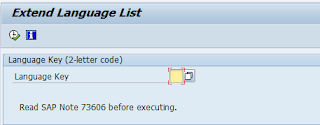
If you see the language here, execute this step and Go to Step 4.
If the Language you are looking for is not found in the 'Extend Language List' Goto Step 3.
Step 3: Go I18N --> I18N Customizing --> Correspondence Languages .
Select the needed language in correspondence language and 'EN' English as Master Language and Click Assign.
Table T002 in ECC has the list of all languages along with the codes to be used.
Step 5 : GoTo RZ10.
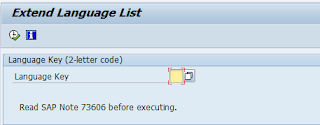
If you see the language here, execute this step and Go to Step 4.
If the Language you are looking for is not found in the 'Extend Language List' Goto Step 3.
Step 3: Go I18N --> I18N Customizing --> Correspondence Languages .
Select the needed language in correspondence language and 'EN' English as Master Language and Click Assign.
Once the language is assigned , it will give you 2 pop up messages : One with confirmation to add the language and the other to run report RSCPINST.
You can see the newly added language in the Current Status - Installed Correnspondence Languages
Step 4 : Once the installation is completed, Run Report RSCPINST ( or I18N as in step1) and add the language. This time you should get the newly added language in the F4 help too.
Add the text and Activate.
You can see the log as below with the list of languages added
Go to Current NLS Config on the screen where the language was added and , you will see the following message. Once step 6 is performed, this inconsistency will go away.
This is where profiles for the system are maintained. Each
profile has number of parameters to be maintained. For language , you need to select 'Extended maintenance'. This step is generally performed by Basis team due to access.
For adding language the parameter would be
‘zcsa/installed_languages’ This parameter value has to be changed.
System needs to be restarted once the change is
done.
Step 6 : After the restart, run the infopackage and you can see the new language data coming in.
Other Notes
You can also GoTo SMLT ( if you have access ) and add the language here at step 4 and continue.
Other Notes
You can also GoTo SMLT ( if you have access ) and add the language here at step 4 and continue.
112065 - Using customer language 'Z1'
42305 - RSCPINST (I18N configuration tool)
2185213 - Configuration of logon languages and profile
parameter zcsa/installed_languages
1345121 - Profile Parameters which should not be set in
Unicode
529789 - BW extraction/extractor checker differences ( Point
10)
73606 - Supported Languages and Code Pages
Thursday, November 3, 2016
Currency / Transfer exchange rates handling
BW
Exchange Rate transfers
In BW , Standard program RSIMPCURR helps transfer the the exchange rates everyday. This can be run as part of process chain.
The selection screen is as follows
Exchange Rate transfers
In BW , Standard program RSIMPCURR helps transfer the the exchange rates everyday. This can be run as part of process chain.
The selection screen is as follows
In general, the exchange rate type and changes are left blank and the program can be run as is.
'System' on the selection screen cannot be edited. If you want to change the system values, do as below.
RSA1 -> Source Systems - Right click on source system and select 'Transfer exchange rates'
This will automatically take you to the selection screen to program RSIMPCURR , with the source system already populated.
Subscribe to:
Posts (Atom)










