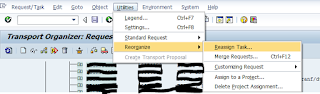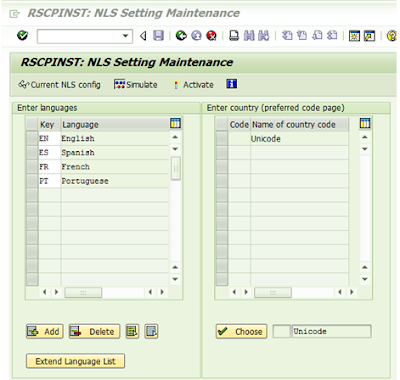Notifications MCEX 027
Diagnosis
The extract structure was generated successfully.
Procedure
Now choose the maintenance screen of the DataSource. After that, the
status display (traffic light) jumps from red to yellow.
Please make note of the following before you transport the changed
structure MC11VA0ITM into another system:
o Run the transport when the target system is not being booked.
Otherwise you will need to initialize it because documents are lost
during this time.
None of the clients in the target system in the V3 update for the
application 11 should contain data. If you are unsure, start the V3
update of the application 11 in all clients.
If there is still data in the central delta management of the target
system, it must be retrieved by BW before the transport takes place.
If you have already reconstructed within this target system, it may
be that the data still exists in the reconstruction tables. After
the transport, you can no longer transfer these entries into BW. You
must delete the contents of the reconstruction tables of the
application 11 in the target system and run another reconstruction
if need be.
If there is an update log in the target system, you cannot read the
log data of the application 11 after the transport has been run. You
can only read it again once data is booked and the last log entry
overwritten.
Use the report RMCSBWCC to display a log for the changed extract
structure in the target system, to see if any of the above problems
exist. An additional switch deletes all update logs for the application
of the selected extractor.
Please also note that you must reactivate the transfer structures when
you change the extract structure after replicating a DataSource.
----------------------------------------------------------------------------------
Update activated -> Always observe long text
Notifications MCEX 146
Diagnosis
You have activated the extraction of an extraction structure.
By setting the V3 update to active for the affected application, update
entries that contain "collective processing" modules are created for
every document change.
These cannot be processed automatically either immediately or later, as
is possible for a V1 or V2 update. You have to start the process for
these update entries explicitly. For logistics extraction, you can set
the time that you want to begin the explicit start-up using the function
"Job control".
If changes are made to the ABAP dictionary objects used in the update
module between the time of creating an update entry and the V3 update
process, the update entries can no longer be updated and an update
termination ensues.
In this situation you can only delete the update entry. The data
belonging to it is lost.
If you chose the update mode 'Queued Delta' for the affected
application, whenever a document change is made, entries are generated
in an extraction queue.
These entries are not processed automatically. You have to explicitly
trigger processing of these entries in the extraction queue. For
logistics extraction, you can set the time point for this explicit
start-up using the Job Control function.
If changes are made to the ABAP dictionary objects used in the module
between the time when an entry is generated in an extraction queue and
the processing of this entry, this queue entry can no longer be
processed, and causes a runtime error.
If this happens, you can only delete the queue entry - the data that
belongs to it has been lost.
Procedure
You must inform your system administrator about this, so that they can
ensure in the future that no open update entries or entries in the
extraction queue (under Log.-Queue Overview in the system before the
following activites are performed:
o R/3 support package import
o R/3 Upgrade
o PlugIn support package import
o PlugIn Upgrade